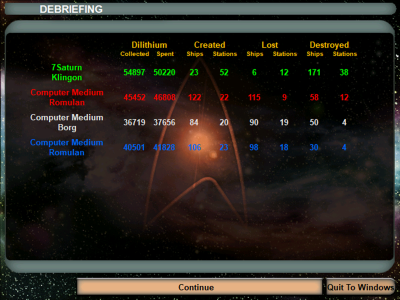Table of Contents
Setting Up Matches
You can play Star Trek: Armada in multi-player or alone by setting up a single-player custom match, called Instant Action. Here is a description on the match setup.
General information
There are some things you must consider before even starting an Armada custom match.
Use Correct Version for Multi-Player
A basic requirement for Armada and multi-player games: All players must have the same game version, incl. the same crack, if used. The game calculates a CRC from it's Armada.exe and files in folder addon (at least from existing .odf files). If those mismatch, then you won't see each other's games. Be advised, that version 1.2 does not necessarily mean, it's the same Armada.exe file. The cracked and uncracked versions 1.2 differ and the GOG and CD versions of 1.2 also differ. So everybody showing 1.2 on the lower right corner of the main menu might not suffice. Also know, that version string 1.3 does not necessarily mean, it is incompatible with 1.2. It depends whether the Armada.exe is actually different, or not. Patch 1.3 with the same Armada.exe as someone else's unpatched 1.2 will work just fine.
Since the WON network has been shut down, classic online gaming is no longer possible without tools. VPN is an adequate solution for this problem. When starting a new match, the game calculates the check sum of itself, which is what this message is all about:
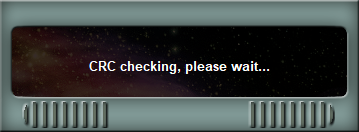
The CD is required
On the other hand you need the CD (also with 1.2 crack patched to 1.3).
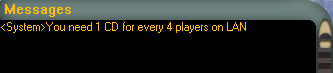
You need at least one original CD, for five or more players even a second CD. But this can also be a CD image, because the copy protection doesn't deserve the name. It doesn't matter who inserted the CD. It doesn't have to be the creator of the game. But the CD must be inserted before loading the game. Otherwise Armada asks for it after clicking on Join which sometimes ends in a nice graphic bug. Occasionally it turns out that a later insertion does not result in the desired result. But sometimes it's enough to just insert the CD after the first request, and it still works. Since this is ultimately all a dice roll, it is best to have a CD inserted right from the start. Ideally you arrange, who's inserting the CD. Instead, you should have inserted an image or a CD prophylactically.
(Windows-)Firewall(s)
As usual, firewalls don't necessarily make life easier here. Especially the Windows firewall doesn't show up at first when querying for an open match. But in the background it certainly is there. So until you have confirmed at least once that the game is allowed to access the network, nothing works. For example, you see an open game, but you can't reach it. That applies equally to host and clients.
DirectPlay missing
See DirectPlay on the subject. You have to install DirectPlay first, if you want to play Armada via network.
Asynchronous matches
Armada has a certain tendency to produce (allegedly) asynchronous games. So you play for a while and at some point you get the message that the game is asynchronous. Unfortunately this happens often enough, but not always. In principle, this means that the same thing doesn't happen to all players. While player 1 has ship X at position Y, player 2 has ship X at position Z. This can be mitigated by granting the game more data rate. To do this, edit the net.ini in the root directory of Armada and increase the values for MaxBandwidth. More than standard 4 kb/sec. should easily be feasible with today's DSL connections and especially via LAN.
Using IPX
The game originally supported TCP/IP and IPX LAN connections as well as TCP internet games, via WON. While TCP/IP still works rather well with any modern Windows, IPX was out of reach for quite some time, although some players report having less technical troubles with it. The GOG version of the game brings along an outdated version of an IPX Wrapper, that makes IPX feasible once again. For the IPX Peer to Peer variant, that is quite sufficient. For use with an IPX Server you will need a newer version, which you can get here: https://github.com/solemnwarning/ipxwrapper/releases.
IPX Peer to Peer
Originally the game was played with IPX only via LAN. The internet by default does not support any IPX routing of any kind. So unless a VPN comes into play, IPX in this fashion does not allow for internet games. The peer to peer solution works with the GOG version's IPX wrapper, started with the ipxconfig.exe. If you have multiple network cards in your system (e.g. a virtual one when working with a VPN connections), select it from the selection list on the top. If you select one from the selection window below the drop-down menu, make sure you select Enable interface. You should not need to alter the settings for Network number or Node number. The Broadcast port can be set rather freely, just as long as everyone uses the same one. It sets the UDP port being used to send packages to all the other players on the local network. As long as this window remains open, you can use IPX just as well as TCP.
IPX Server
The main drawback of the former solution is, that it will only work for internet games, when you also use a VPN, which brings along its own problems. An alternative is to use a dedicated IPX server, that relays IPX packages to all connected peers. In order to use this approach, you will need two components, an IPX server and a (newer version of) the already mentioned IPX wrapper. The GOG version is (as of 2024-01-30) too outdated to make use of an IPX server.
If you want to know how to set up your own IPX server, one solution would be to use DOSBox. If you run a Linux server, the IPX Server Perl script may also work just fine for you. The server is only required once, so as a player of the game you can just as well use one, that was already set up by someone else. Via the host name www.mobile-infanterie.de and port 213 there is one up, for the time being (testing operations).
In order to use it, download the latest version of the mentioned IPX wrapper and extract it to your Armada folder. If you are worried about reversibility, you may want to copy the following files to another location, beforehand:
- directplay-win32.reg,
- directplay-win64.reg,
- dpwsockx.dll,
- ipxconfig.exe,
- ipxwrapper.dll,
- mswsock.dll and
- wsock32.dll.
These make up the older version of the wrapper.
After extracting the files from the zip file (replacing the existing files), it may depend on how you installed the game. If it is the CD version or a copied GOG version, then you may have to run directplay-win32.reg or directplay-win64.reg, depending on which variation of Windows you use. For 32 bit versions the first file is required. For 64 bit the second one. It registers the dpwsockx.dll as to be used for IPX connections. (This also implies, that if you have different Armada installations parallel, you should keep the versions of the IPX Wrapper synchronous (use the same version in all installations). You may need administration privileges in order to do that step. When done you can go ahead and start the ipxconfig.exe.
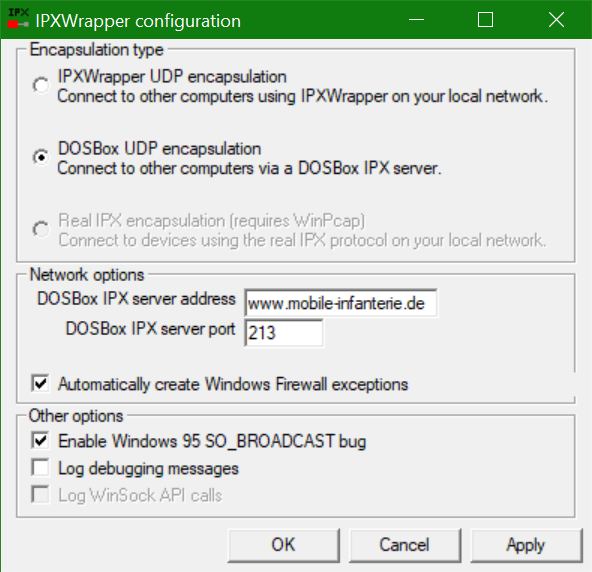
It will look a bit different to the GOG stock files. You can still use the before mentioned IPX Peer to Peer approach (selecting IPXWrapper UDP encapsulation). But you can now also select the DOSBox UDP encapsulation option. If you do, you need to provide the hostname or IP of the IPX server, as well as the UDP port it listens on. As mentioned above, for testing host name www.mobile-infanterie.de and port 213 should work.
You will not have to keep that window open, to play via IPX. Due to the registration above, all IPX traffic is routed via the given IPX server. The settings made by the configuration tool are stored in the registry (HKEY_CURRENT_USER\SOFTWARE\IPXWrapper) on a per-user-basis.
wsock32.dll Missing Problem
Apparently there is an issue with Gameranger in conjunction with the IPX wrapper tool. Whenever Gameranger is used for Armada multi-player, it seems to delete the file wsock32.dll from the games folder, which is crucial for the wrapper. The file is gone the moment Gameranger starts Armada:
The effect is not immediately obvious. It shows itself when you attempt to use the IPX network for setting up a match. You will not see anything different when just looking for games (but you will not find any open matches). But after entering a new match's name and possibly a password, the game will not proceed beyond the following situation:
 So if you are sure the IPX server is working just fine (e.g. others report it works while you see the above situation), check if the wsock32.dll is still there.
So if you are sure the IPX server is working just fine (e.g. others report it works while you see the above situation), check if the wsock32.dll is still there.
Note: It is not sufficient to write-protect the file. Even when removing your own user's privileges to delete the file and setting the read-only-attribute of the file, Gameranger still removes the file. So if you are using Gameranger as well as the IPX wrapper, it is advisable to keep a backup of the file around for restoration after using Gameranger.
Open LAN game
To create a game in the LAN, you must follow the menu path Multiplayer → Local Area Network (TCP/IP) or Local Area Network (IPX) (depending on whether you are using IPX or not).
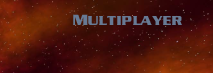
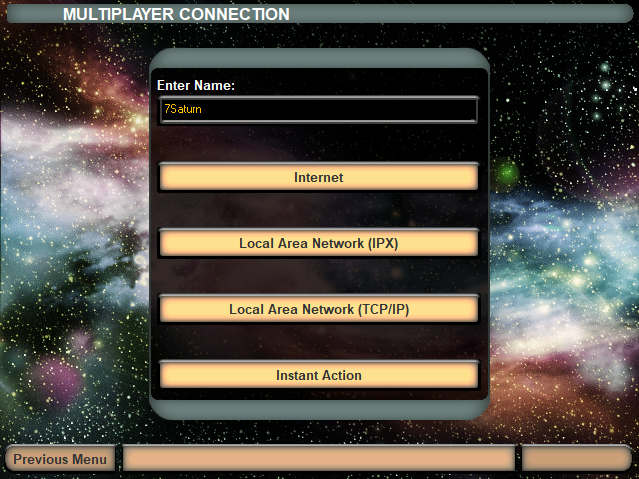
You can of course also use IPX, up to Windows Vista (if installed). With newer versions of Windows and the CD version of the game TCP/IP is mandatory, although the game probably won't run very stable to begin with. The GOG version brings along an IPX wrapper, see using IPX.
In the menu Multiplayer you should not forget to enter the username (at the top of the text field). It just sucks when the player “Player” plays on a map x times. Now you should see the multiplayer menu with the other players and possibly open games.
With Create game you can start your own game, with Join you can join an already open game. The game should show up within half a minute. The clients will ask for new games once every 20 seconds. If you participate, the server host has to take care of the settings. You can ask him via chat if he could do this or that setting. Here is a little guide to hosting: As soon as you click on Create game, you will be asked for the name of the game.
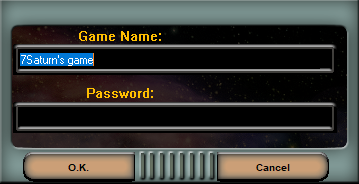
This should be chosen meaningful, if several games are open at the same time. The password is optional and only recommended if you want to play privately. Then everyone who wants to join must enter the proper password, first. If you leave the field empty, no password will be requested. On LAN parties you usually want your friends to be able to join the match. However, when using IPX you might as well run into the situation, that you want your own private corner.
Internet play via GameRanger
The game no longer works via the Internet with build-in means, since the internet game ran via WON. Instead there is the possibility to play the game via Gameranger on the internet. To do this, a CD must be inserted per four players (also with Crack…) and GameRanger must be started from an admin account. If you try to start the game from a user account with admin rights (usually with password request), GameRanger seems to take too long and throws the following error message: Anti-Virus or Firewall software is blocking/interfering with GameRanger. It has nothing to do with FW or AV, but the problem has to be solved by starting GR directly from an admin account. Admin rights alone are useless, but are also not necessary from the admin account. A test in combination with RunAs Spc is still pending. In addition, port 16000 (UDP) must be forwarded by the router NAT, or the computer on which the game should be run must be in the DMZ. Apart from that, everything goes relatively smoothly.
Note: When using Gameranger as well as the IPX wrapper, be aware of this problem.
Internet play via WON (obsolete)
This section is now 100% obsolete and is only here for historical reasons. So you probably should skip to the next section. When trying to use WON with the 1.3 patched version, you will always get this message (hard coded):
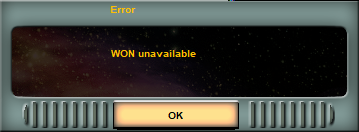
Via internet it was almost the same as on LAN, only that the menu way is different and you could chat with other players who were not yet in a game. The menu path here was Multiplayer → Internet. You had to think up a username that nobody else had and assign a password for it. Of course you had to remember the password, because otherwise you were not able to get into your own account anymore… After that it's the same as in the LAN game. Only the opponents are usually much better than the AI. By the way, the Instant Action match is nothing else than playing against the AI only, as if it were humans (creating a server and so on).
The Multiplayer Settings
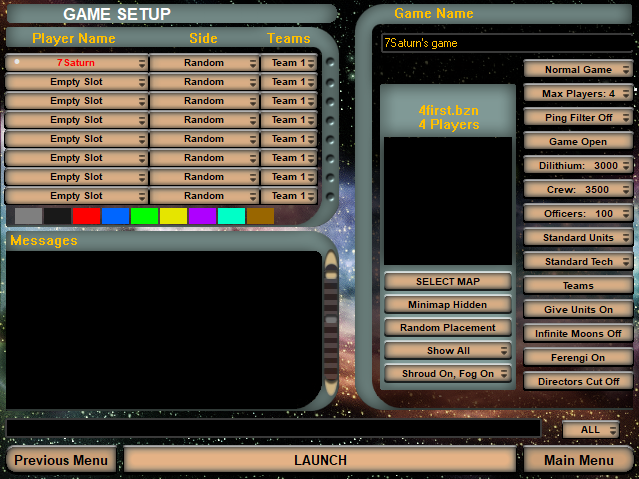 In the players list you can see a column with Teams:
In the players list you can see a column with Teams:
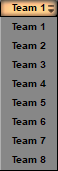
You can group people together in teams defined in advance permanently. These teams are binding until the match is over. The other variation is that you only define the teams in the course of the game by allying with other players. You have to press the Alliances button and then there are no more teams but alliances, which you can enter but also dissolve…
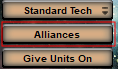
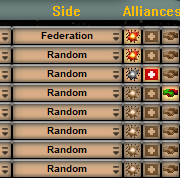
There are three states you can have a player react to another:
- Explosion button: Means, player has his units set to attack the other side.
- Plus button: neutral, do not attack but fire back.
- Shaking hands: do not attack that player.
Both sides of a pair can set that by themselves. So when both sides set the shaking hands button, then they will not attack each other (units can pass each other unharmed). You can do the opposite to, bot set to explosion, which means, units encountering each other will attack the other side automatically. The mixture of course can also be set, meaning one player sets his units to attack, while the other does sent his to friendly. This leaves on side attacking, while the other does not retaliate. This is of course not very advisable. 
If you want to go back, press the same button again, but now it's called Teams. The advantages of alliance games are that you can play the game to the bitter end, because alliances do not automatically mean the game is over after defeating an opposing faction. The remaining players can still regroup and play against each other. Especially for very good players it's popular to first eliminate the easy opponents and then take care of each other.
You can also select which faction you want to play as, named Side. You have the following selection options:
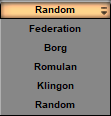
As a host you can also kick players from this match, by clicking (hold it!) on their name and use Kick.
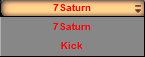
If currently no actual real player is using this slot, you can either place an AI player in this slot, or remove it. When clicking (and holding the mouse button) this spot, you can drag the mouse and thereby select one of the following options:
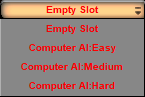
When only clicking, you mark a player/slot and then can alter its color.
You can set the color by clicking on one of the color blocks below the player list. The first player in the list can choose the color first. If, for example, green is already occupied by the host, you cannot select this color.
On the right side only game-related settings can be found:
Gametype
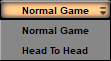
This can be either Normal Game or Head To Head. When Head To Head is selected, it is a match 1 on 1, regardless of the chosen map.
Maximum Number of Players
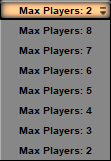
This is important if you want to limit the number of players, to not make the game too laggy. A game of 8 players can be really slow and tends to be asynchronous more likely.
Ping Filter
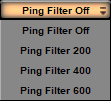
You can use it to filter out people with high pings. So it has no influence on the LAN. This can only improve the game quality on the Internet.
Close Match

Game Open or Game Closed: When closed, the game is no longer accessible for others. Good whenever you're already complete and don't want any more new players coming in.
Starting Dilithium

Determines how much dilithium each player has at the beginning. Depending on what you are after, more a joy ride or more a competitive play, more or less resources can make a huge difference.
Starting Crew
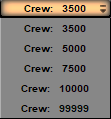
An essential factor in ship production can be having enough crew. Borg in particular quickly have the problem that they have a Cube ready to use, but if they use the Holding Beam too excessively, they quickly run out of crew and building new ships/restoring the old ones no longer works without additional Nexus. If the value is very low, this can happen very early. It depends on whether you want more resource management, or more resource battle.
Starting Supply
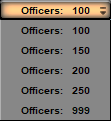
This determines the maximum number of officers/centurions/energy nodes you have at the beginning. It limits the maximum number of ships and stations you can build. If you run out of supply, you either have to build new quarters in the starbases, or if you can't, you have to build a new starbase. There is no more than the set upper limit without new stations or quarters. Resource management again… 999, for example, makes less sense, because a game shouldn't even go that long, or it only becomes stupid when you have infinite moons and players turtle a lot.
Starting Units
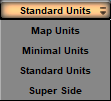
Determines which units you have at the beginning.
- Map Units means the units that have been defined for the map (so it depends).
- Minimal Units means exactly one construction ship. Do not use this in conjunction with bots. They all will gather in the lower left corner of the map instead of simply starting the match normally.
- Super Side means a construction ship of every faction. Do not use this in conjunction with bots. They all will gather in the lower left corner of the map instead of simply starting the match normally.
Techtrees
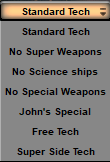
Determines the build order to access a certain ship/station/weapon.
| Name | Description | TT File |
|---|---|---|
| Standard Tech | All special weapons have to be researched before you use them. The high-value stations can only be built if you already own the lower ones. | tech1.tt |
| No Super Weapons | No super weapons will be available. This means, the weapons of mass destruction of the Romulans and Klingons cannot be built, nor can the Transwarp Gate of the Borg or the Temporal Research station of the Federation. | nosuper.tt |
| No Science Ships | The science ships Nebula (Federation), Shadow (Romulan), Fek'lhr (Klingons), as well as Diamond (Borg) cannot be built. (These are the ones with 4 special weapons each.) The corresponding tier 2 research station will also not be available, which also excludes the super weapons, that would depend on this. | nosci.tt |
| No Special Weapons | There's no such thing as special weapons, except for the detector relevant aspects of the game. | nospweap.tt |
| John's Special | You can build all ships, but except for the science ships. No ship has special weapons (not to be researched either). The special weapons of the science ships have to be researched, and there is no tier 1 research station. | scionly.tt |
| Free Tech | You can build anything by the ship yard techtree, but you don't need to research anything. No research stations are available. | freetech.tt |
| Super Side Tech | You need a starbase for the tier 1 yards and the tier 1 research stations. Everything else as usual. | supersid.tt |
Map Options
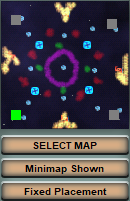
- SELECT MAP: Choose another map. When doing so, the mini map is not shown any more until you use the corresponding button again. The map selection window looks like this:
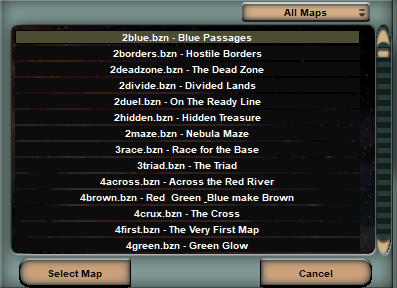
The select box All Maps can be used to filter the maps for the number of player slots it provides. After clicking on one map, you can use Select Map to get back to the match settings, or you can use Cancel to not change the current map.
- Minimap shown: Sets whether you can see the map in advance or not.
- Fixed Placement: You can determine the starting positions of the players yourself, or they can do it too if you set it to Fixed and click on the grey squares for positioning. Random let's the PC select the starting positions randomly.
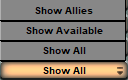
- Show All/Show Available/Show Allies: This allows you to set who is displayed on the minimap. All is the default. Available ones are those with which you could form an alliance (unfortunately the AI never does). Allies shows only friends.
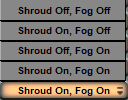
- Shroud on, Fog on: Here you can set whether the “Fog of war” is used (=Fog on) and whether the map has to be explored before you can see the unexplored places (=Shroud on).
Other options
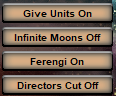
- Give Units: when active, allies may give all ships to each other except for their constructors.
- Infinite Moons: If on, all dilithium moons are inexhaustible. But then most players tend to build indiscriminately, which is not very tactical.
- Ferengi: If on, Ferengi ships will come and steal ships which have no active engines or are without crew. That can really get on your nerves when an almost fully functional ship disappears just because the propulsion system has failed. This is such a salvage operation:

- Directors cut: Units don't stay still during battle but do some sort of dogfight. Note that this can be particularly problematic with all units that have directed weapons, such as the scout type ships or most of the destroyer type ships. While circling their target, their weapons face away from the target, making only the Borg's Interceptor an effective destroyer in multi-player. It is therefore recommended to not use it.
Chat
Even during game setup you can already chat privately about he strategy you want to use as a team. This works via the button named ALL:
 This defines, where your chat messages go.
This defines, where your chat messages go.
Victory Conditions and Match Results
The game is about two separate conditions, the losing and the winning condition. This may sound redundant, but it isn't in every case. While it is sufficient to have not one single unit and no station under one's command, to lose, a player only wins, when there are no players left, that are not allied or part of his own team. That means, the winning condition is actually that all members of other teams or other allied groups have lost. It does not matter, how a player got removed from the game, e.g. by surrendering or losing all units and ships or losing connection/being kicked.
This also means a player loses, while not having any course of action left any more even for a moment. This special case strikes for example, when the last ship of a player (e.g. a Constructor) is taken over via Computer Override. In other circumstances, he would regain control of his ship at some point (provided it does not get destroyed until then) and may even be able to rebuild afterwards. So he would still have a fighting chance. Basically the game is not necessarily over. But as the lose condition (currently not commanding one unit or station any longer) strikes, the player loses anyway, regardless what the rest of his allies or team do or whether he will get a unit (back) later.
Similarly, sharing units to prevent that from happening must take place before an ally or team member loses all of his units and stations. If even for a moment a player does not command anything any more, he immediately loses, and is taken from the match.
At the end of each regularly ending match (no crash) the player is presented with a list of match results that occurred until then. Either because the player has (already) lost/resigned, or because he has won. In case of the former, the list contains only the results up to that point. Any still ongoing progress is not tracked any more for that player. So essentially only those, who win the match, will certainly see all results of the match at the end. These results include how many units or stations a player has created, destroyed or lost, as well as some economic statistics in form of Dilithium spent and gathered.
The numbers for created units and stations include the starting units and stations. So even when not having built any unit or station, some are counted for the player. Ships that were taken over via beaming in or Holding Beam are not counted as lost or destroyed. Neither are ships taken over via Commando Team or Computer Override. If a player surrenders or aborts the mission, the units still left are not counted as lost. So basically only units that actually got destroyed are counted as such. As there is a mechanics available, that allows for having more ships than actually produced (e.g. assimilation), the lost ships or stations may be a higher value, than the created values would indicate. Similarly, even in a 1 versus 1 match one player may win by having destroyed less units, that indicated by the created values of his opponent.
Dilithium not actually harvested from Moons does not count as Collected. So neither income from recycling units or stations counts, nor does income from other players (being given Dilithium by an ally) count. The starting Dilithium also is not counted. On the other hand, only Dilithium used for actual construction and research is counted as Spent. Dilithium given away to an ally does not count as spent, either.