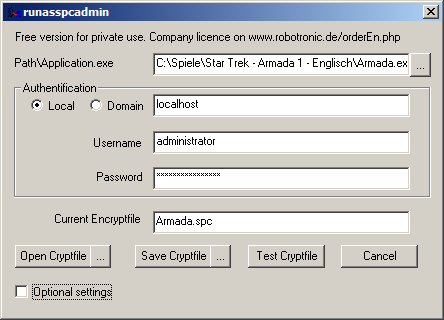Runas Spc
There are a bunch of Windows Games, that require administration privilages in order to either be started at all or to run properly. For security reasons it is however, recommended not to work as a user with administration privileges all the time. This leads to the annoying situation, that you have to run your games with administration privileges which usually makes the computer ask you for the password of the administrative user. This may even be unpractical altogether. An example is Star Trek: Armada, which requires administration privileges and Gameranger. As the password question takes to long, GameRanger assumes, something went wrong, and aborts the whole start. Which makes online play impossible.
There is a far more comfortable way of implementing this, where you simply start an application or game with administration privileges, without ever being asked for the password, but still having that account secured by a password. Windows has certain means that allow that in principle, by starting the application with a batch file. That, however has one big drawback: The password has to be entered into that file in plain. For security reasons, that is a no-go. Another means is Runas Spc. With it you can create *.spc files, which include the password in an encrypted fashion, along with some other information required to start the application.
Usage
Download the application from here. Extract the zip archive to a place, where you place your programs. Important: As this application is intended to be started by ordinary users, users require the privileges to reach this folder and start applications from it. The archive contains files like runasspcadmin.exe, runasspc.exe and some help files. Most of it is not required to use Runas Spc. runasspcadmin.exe is required to create the *.spc files, runasspc.exe to use them for starting applications/games.
- The path name should be the application to be started. In the screenshot it is the binary of Star Trek: Armada.
- Under
Authentificationkeep the selection set toLocal. The application is intended to be started locally. UsernameandPasswordare those of the administration account to be used. It is not important, which user it is (it not necessarily the userAdministrator), only that the user does in fact have administration privileges.- After clicking on
Save Cryptfileyou are asked, where the file should be placed. It is recommended, to place this file in the folder of the application/game. - Last step is to edit the start menu or desktop link to point to the just created file, started by Runas Spc. In the example above this is the start command:
"C:\Program Files (x86)\runasspc\runasspc.exe" /cryptfile:"C:\Spiele\Star Trek - Armada 1 - Englisch\Armada.spc" /quiet. The switch/quietsuppresses unneeded start messages. Of course the paths you provide here, must fit your own situation.
That's it! Now the application/game can be started with administration privileges without having to be an administrator or providing the credentials to an administrative account. Simply open the link.
See also the manufacturers website.