Table of Contents
Debugging Your Internet Connection
One of the most annoying things in modern times is when you apparently have a problem with your internet connection. At the same time many people lack the background knowledge and/or experience to tackle this kind of problem on their own. But in general it is not something that is too difficult to analyze or get a general idea of what is going wrong, or where the problem lies. Here are some steps that might help getting to the bottom of your current internet connection problems. This article focuses on Windows as an operating system. But the principles behind it apply to any operating system, even when the actual commands may differ. Also this article focuses on usual at-home installations, meaning some sort of LAN that is behind a router/NAT, that is connected to the internet. If this not the case, you will most likely not need this article, as you know what you are doing, anyways, or have someone, who's task it is, to manage your network. If the latter is true, let them handle the problem.
Is This Actually an Internet Connection Issue?
Many people confuse not being able to connect to the internet with »my website is not loading« or »my game cannot connect to its servers«. But there are actually a lot of things, that can be wrong instead. In order to get a basic understanding where your connection attempts go wrong, first step is to find out, if you can actually use your network connection outbound.
Is it a Problem on Your End or of Someone Else?
The first step is finding out, if you are actually able to use other addresses or services. E.g. try browsing another website, start another program, that uses the internet. If it works, it is very likely not your internet connection, but the problem lies on the other end. If you want to check, whether others have the same problem, check out the page on https://downforeveryoneorjustme.com/. When a lot of others have the same problem, it is very likely not you, meaning you cannot do a whole lot about it. Either the server is down, your ISP has routing problems, or the server's network has issues. Bottom line is: If a lot of others have the problem, you just have to sit this one out. If seems to be just you, or you could not even reach such a checking size, go to the next step.
Can I Reach the Internet?
So you tried a few pages, but »nothing on the internet works« for you at the moment. The question is, can you actually reach anyone on the net? For this open a console of your choosing (on Windows that will probably be the cmd.exe or possibly the Power Shell).
In order to check the general assumption, that you cannot reach the internet at all, just enter one or both of the following commands:
ping 8.8.8.8
or
ping 2001:4860:4860::8888
This pings the Google DNS server on IPv4 resp. IPv6. The result should look something like this:
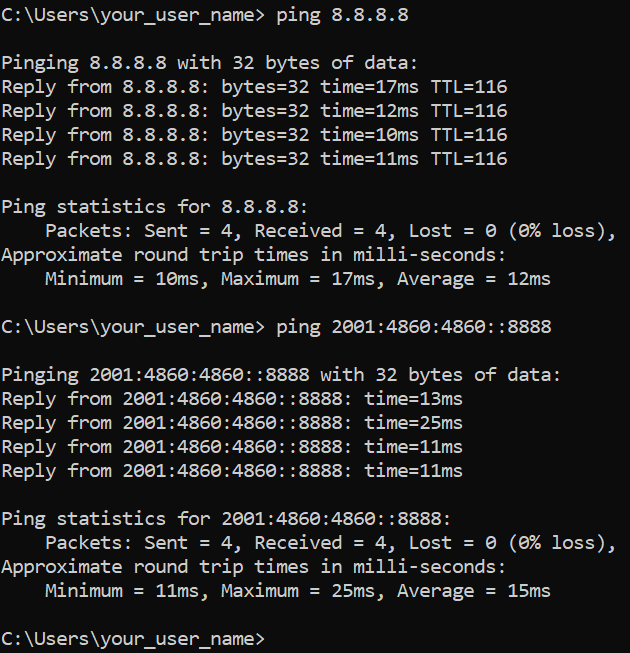
If so, everything is actually fine with your internet connection. You can reach other servers outside of your network. The values for time and TTL as well as the round trip times may vary. However, when there are lost packages (especially when all of them are lost) you cannot reach the Google DNS (or not stably). If the problems persist while you can actually reach the Google DNS server, see section Internet Connection Up, Connection Still does not Work.
If you cannot reach the Google DNS server, your internet connection may indeed be down. But that must not be the case. (Yes, Google may also be down, but that is very unlikely. So we just assume it is not down.) Head on to the next step.
In Which Direction Is the Internet, Please? The Standard Gateway
You could not reach the Google DNS via its IP address but others don't seem to have your initial problem. The next step is finding out, whether the Internet connection is down, or something else along the way to the internet. If you for example cannot reach your own router (which routs the internet traffic to your computer and vice versa), you of course cannot reach the internet either. In order to find out, what's going wrong, enter this into the cmd:
ipconfig
This should show you a list of blocks of data on the network cards currently active on your computer. Such a block looks similar to these:
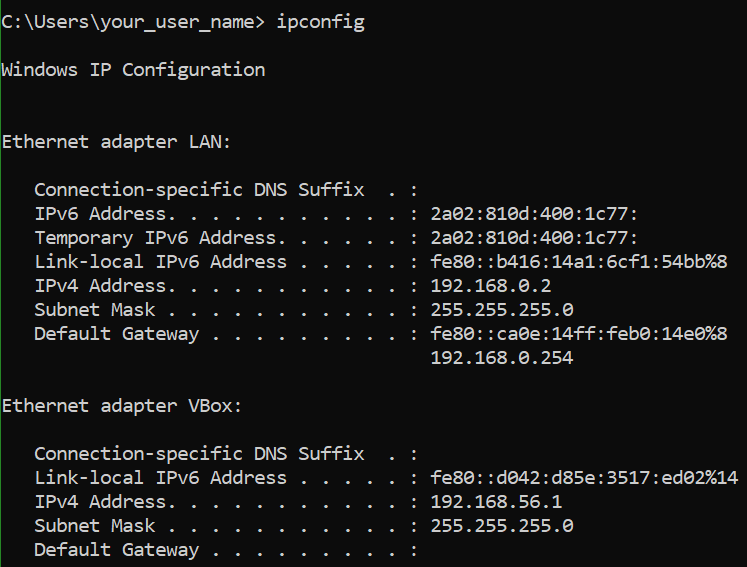
You can see here two blocks for two network cards, both using Ethernet as a technology, one named LAN and one named VBox.
Ethernetadapter Local Area Connection:
Connection-specific DNS Suffix: gggg.hhh
IPv6 address. . . . . . . . . . . : XXXX:XXXX:XXXX:XXXX:XXXX:XXXX:XXXX:XXXX
Linklocal IPv6 address. . . . . . : YYYY::YYYY:YYYY:YYYY:YYYY%ZZZ
IP address. . . . . . . . . . . . : AAA.AAA.AAA.AAA
Subnet mask . . . . . . . . . . . : BBB.BBB.BBB.CCC
Standard gateway. . . . . . . . . : DDDD::DDDD:DDDD:DDDD:DDDD%EEE
FFF.FFF.FFF.FFF
The interesting parts (for this step) are the lines of the Standard gateway. These are the addresses of the computers that do the actual routing to the internet. If you cannot find any network card block, that has such an entry, then you simply have no Standard gateway set on any of them. The computer simply has no way to know where to send his requests to, when trying to reach something that is not part of your local network. If that is the case you should have a look at either your network hardware (LAN cable plugged in? WiFi active and connected to a W-LAN?) or if there is any manual configuration, that may mess that up. Usually it is not necessary to have any manual configuration, unless you know what you are doing or someone else manages your network.
If you can find such addresses (here depicted as DDDD::DDDD:DDDD:DDDD:DDDD and FFF.FFF.FFF.FFF), try pinging them. Maybe the gateway was correctly set at some point, but is not responding any longer. Or the actual internet connection really got lost. If the gateway does not respond, restarting your router (or gateway computer) is most likely necessary. If that does not help, you may also try ipconfig /renew. Maybe you work with an outdated information on the standard gateway.
If the gateway does respond but you are not getting through to the internet, it is very likely the internet connection itself, that is down. But sometimes that's not caused by the outside. See Maybe Someone Needs a Kick in the Pants for further steps.
If the gateway does not respond or is not set (even after checking all hardware is plugged in and you have a wireless connection), head on to the next step.
My Little Island (Wrong IP Configuration)
You do have an IP address, but it leads nowhere. Or resolving domain names to IPs does not work. This is usually the case, when someone™ messed with the IP configuration locally. Check whether your IP configuration is set to automatically receiving an IP address (in opposition to setting it manually) and a DNS server. You can see this by opening your settings and select Network & Internet:
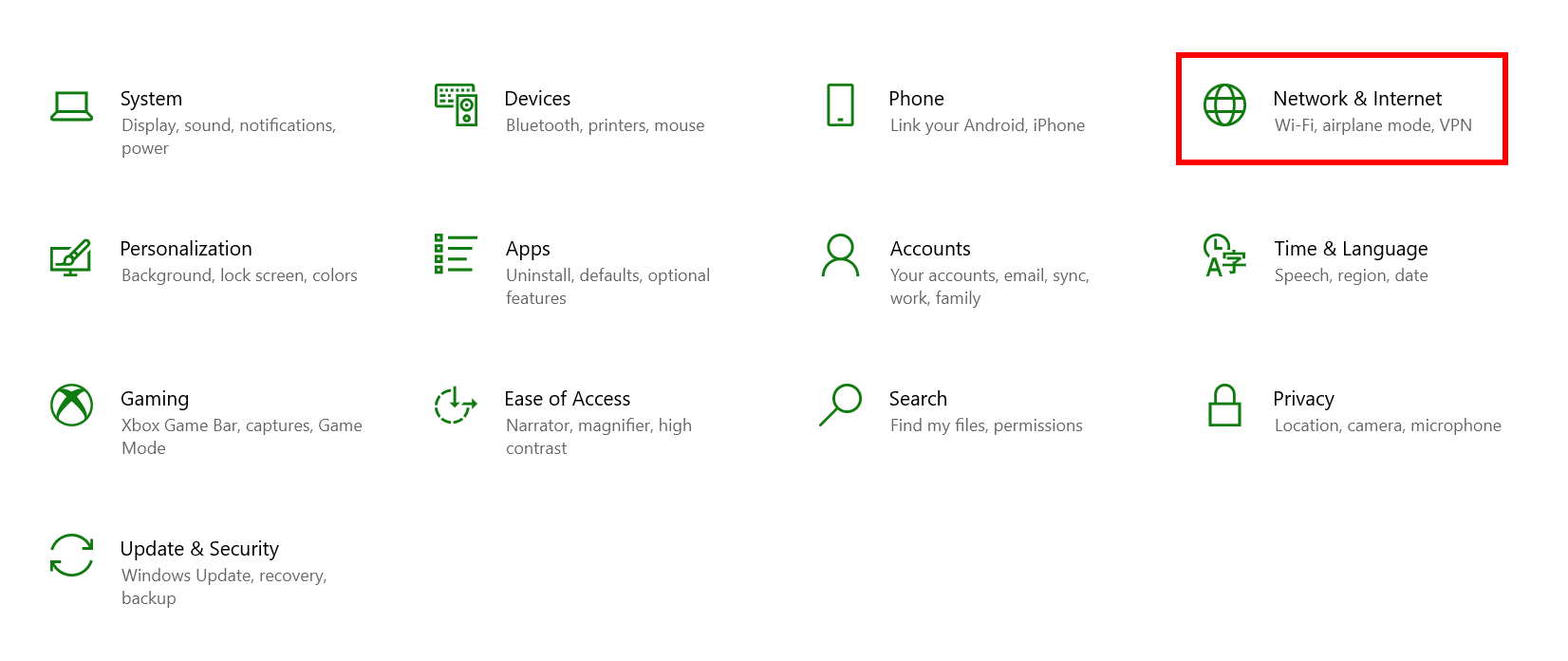
When clicking on Change adapter options:
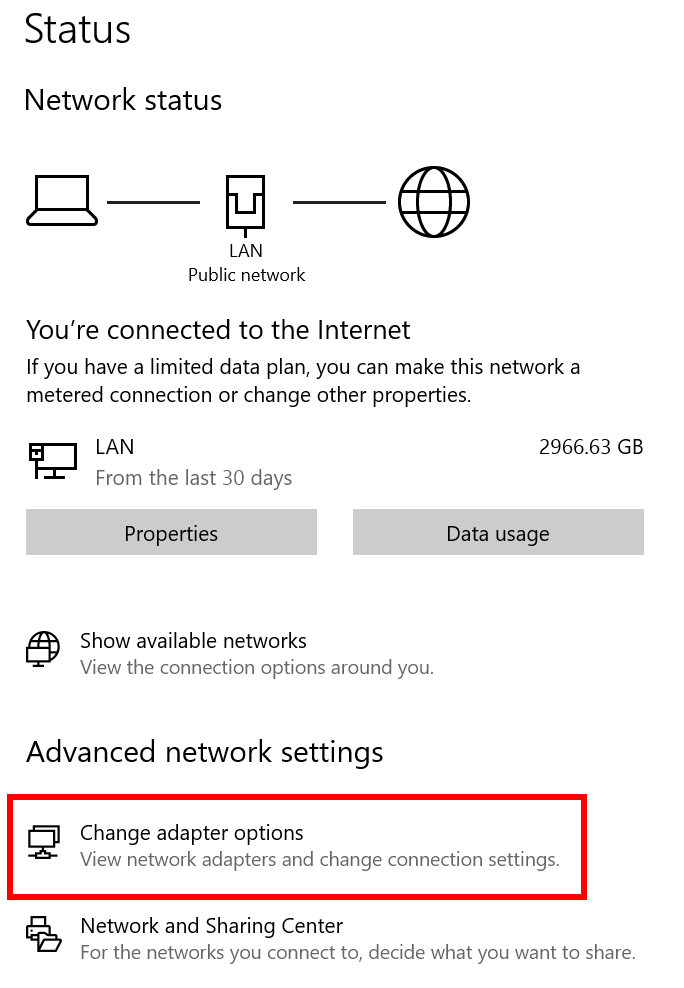
Another window will open, showing you all your network interfaces, currently available for you.
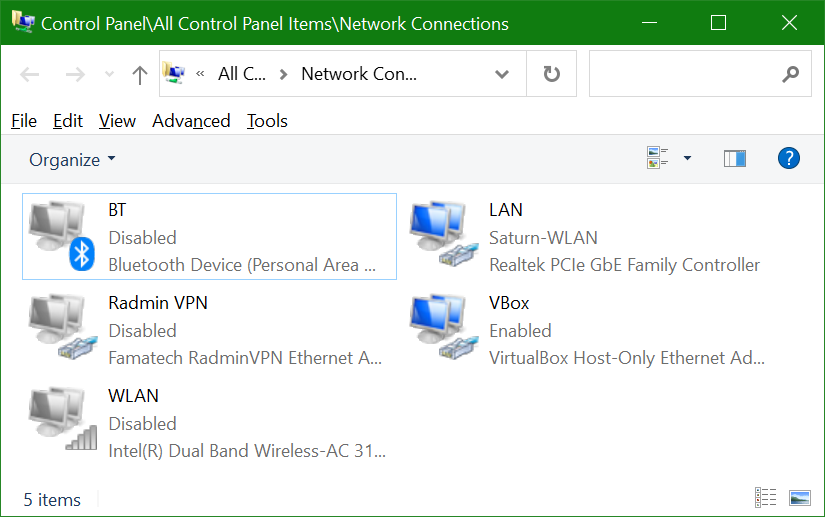
The greyed out elements are the network cards currently deactivated. If you find, that your LAN or W-LAN adapter is actually just deactivated, that would also explain, what is going on. (In the example, the wireless connection is deactivated, the wired connection is active.) In such a case, just activate it (right-click –> Activate, may need administration privileges) and recheck.
When right-clicking and selecting Properties, you will end up with this small window (you may have to enter administration credentials for this):
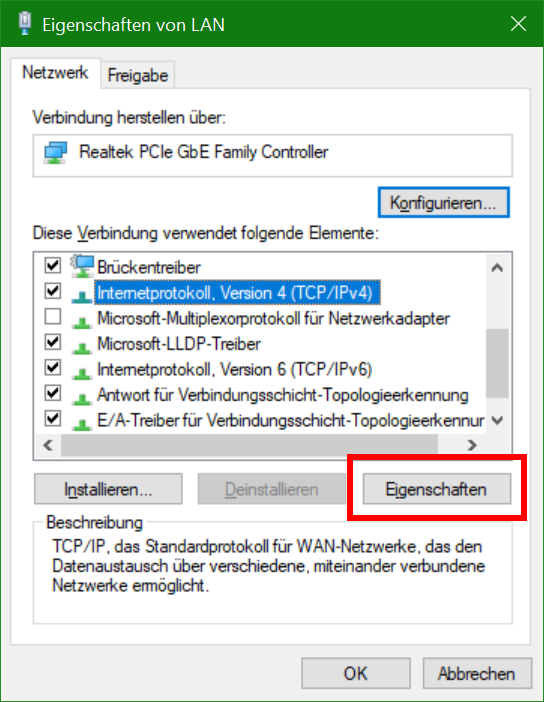
When clicking the Properties button after selecting the IPv4 protocol, you can see the current IPv4 settings for that adapter:
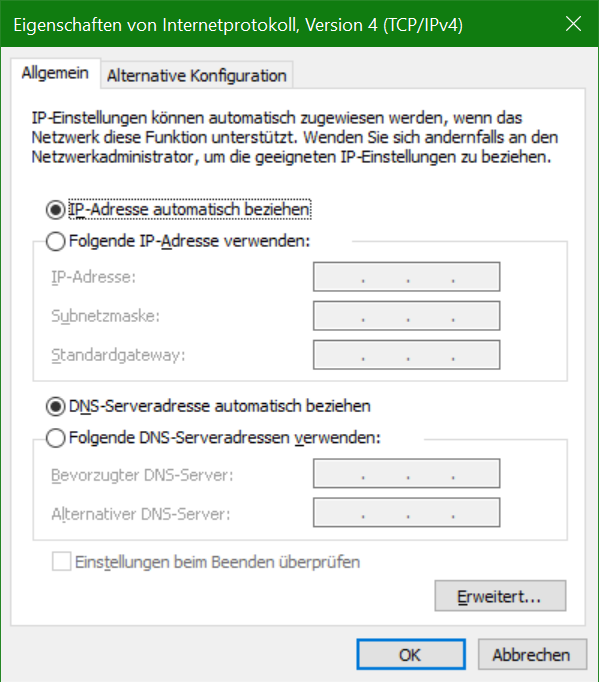
Usually, unless there is a good reason, you want to set both options to the automatic setting. Also check the secondary settings in the second tab. Ordinarily you will not need any manual configurations there.
When using automatic address settings, your computer tries to contact any local DHCP server (usually there is one in your network, most likely provided by your router), requesting a lease of an IP address. This may fail. If so, the computer may also set its IP by itself, by randomly selecting one of the realm 169.254.X.X:
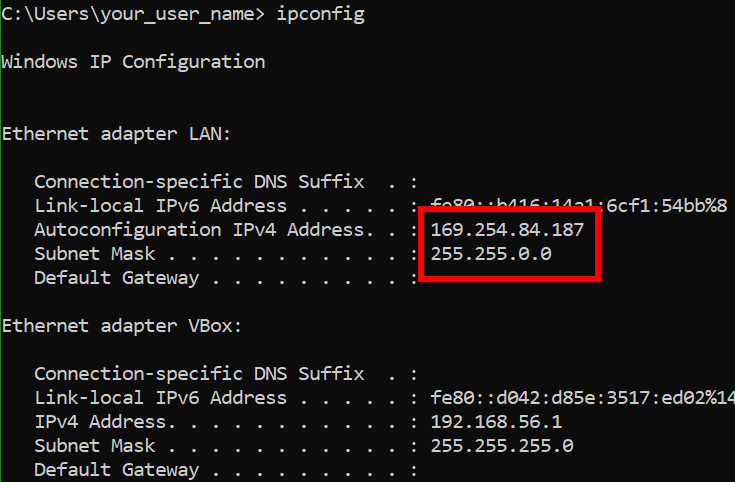
If this is the case (IP automatically chosen and ending up in this address space), you probably have no active DHCP any more, which also means, there is no internet connection possible. (But it also means, your network card is physically connected, your computer just does not get an IP). If this is the case, continue with Maybe Someone Needs a Kick in the Pants. If you didn't even get an IP, continue with the next step.
Am I Actually Alone? No IP Address Received
We assume the following: You already failed to ping google, you set your IPv4 address settings to automatically, and still, no internet connection, not even an IP is given to you.
There is also another pitfall: Do you actually have a hardware connection? If there are no lines with IPv6 address or IP address returned from ipconfig, then you didn't even get your own IP address assigned. You will not be able to connect to any IP based host, as you are not part of any network. You might get a result like Media State . . . . . . . . . . . : Media disconnected. In such a case, the network cable is not even connected or may be broken. Try another wire, if you are not sure. You may also continue with Maybe Someone Needs a Kick in the Pants. If all your network cards lack such a line, then physically everything should be fine.
If so, try ipconfig /renew. This tries to get another IP address. If this fails and you are behind a router, head on to Maybe Someone Needs a Kick in the Pants.
Hardware Issues
Maybe Someone Needs a Kick in the Pants
If all this does not help or is not applicable, the problem may be a defective or mal-configured router or malfunctioning network hardware. Are all LAN cables in place? Are all the network switches along the way on (if there are any). Is the router on? Are the cables OK? (Use other cables you know are OK, to rule that one out.)
Usually (if everything worked earlier and you didn't mess around with your equipment; you didn't, right?) it is the router hanging. So restarting the Router (plug out the power chord from the socket-outlet for 10-20 seconds and plug it in again) is the best you can do at this point. If it responds after a few minutes and you can reach the web interface of your router again, the problem should be gone.
If the router actually does respond but you still cannot reach the internet, it means, that your local network seems to be just fine, but somehow the router is not routing any more. Very likely it is just the internet connection itself, that is down. You may have to open your router's configuration interface and try and reconnect to the internet.
If the router is still not reachable, you may try restarting any switch, that is used in-between (they sometimes also hang). And if that also fails, you may try using another router (if you have a spare one). If someone messed up the settings, resetting it to factory settings and configure it anew might be necessary, too. If that does not help either (or you don't have a replacement at hand), there is one quick test, to see, if at least your computer isn't the problem: Am I Listening to Myself? IP Stack Damaged.
Internet Connection Up, Connecting Still does not Work
Is the DNS acting up?
So you can ping Google's DNS servers, but you cannot get a connection for whatever you are doing right now. There are other configuration problems, that may prevent you from reaching your destination. As the connection outwards is fine, it must either be something that is blocking you reaching your intended destination, or your computer simply does not know where that destination is. In order to rule out a faulty DNS configuration on your end, try pinging Google:
ping www.google.com
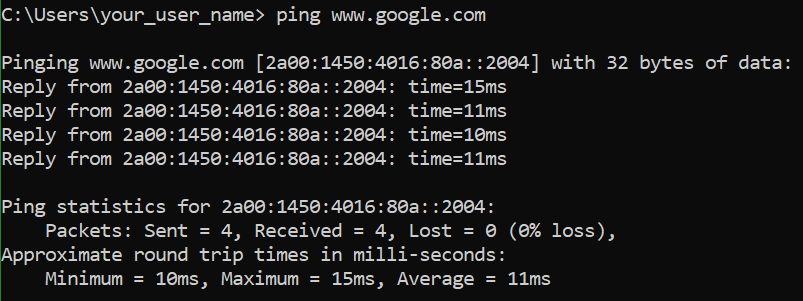
This should look very similarly to the other ping attempts. If it does, continue with DNS Resolves, Still no Luck.
If you get a message like this: Ping request could not find host www.google.com. Please check the name and try again., then your DNS lookup went badly. Head on to the next step.
DNS does not Resolve
You can now try and find out, why your system cannot resolve www.google.com to a proper IP address with the following command:
nslookup www.google.de 8.8.8.8
This tries to resolve the domain name www.google.de by using Google's own DNS server at 8.8.8.8, bypassing any configured DNS servers to be used by default on your end.
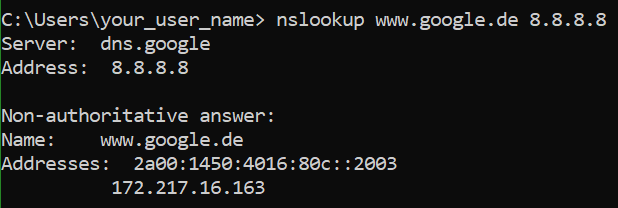
If this works, your general internet connection setup is actually OK, but the configured DNS server to be used by your computer may be faulty. Either there is a DNS server manually configured, that does not respond any longer. If so, remove the manual configuration (see section My Little Island (Wrong IP Configuration) on a very similar matter). Usually the DNS server to be used is provided by your router at the same time, your client gets its IP address assigned by the routers DHCP server. So getting it automatically should usually be fine. Or the DNS server has a problem itself.
If nothing gets resolved, head on to the next stop.
If everything works just like charm for the test case provided here (pinging www.google.com), but other hosts cannot be resolved, then the problem may either be a wrong host name (you didn't just have a typo, did you?) or your DNS server has problems. There is also one other possibility: The DNS server is purposely not resolving the (actually proper) host name given, or redirecting to a completely different host, for reasons of law enforcement. Lately it has become more and more accepted or practiced to block IPs of certain domain names, especially ones that are known to host computer piracy web sites and related content. A Judge may have given a judicial order that this specific domain name is to be not resolved correctly. The ISP then has to bow to that decision. In some countries this is also done for censorship purposes on politically unwanted content. If this is the case, see the sections below, so see what is going on. Maybe you want to change the DNS server to be used.
The Lost Phone Book: DNS Problems
So you have used the standard DNS configuration, and resolving domain names to IPs still does not work. If so, try using ipconfig/all on the cmd.
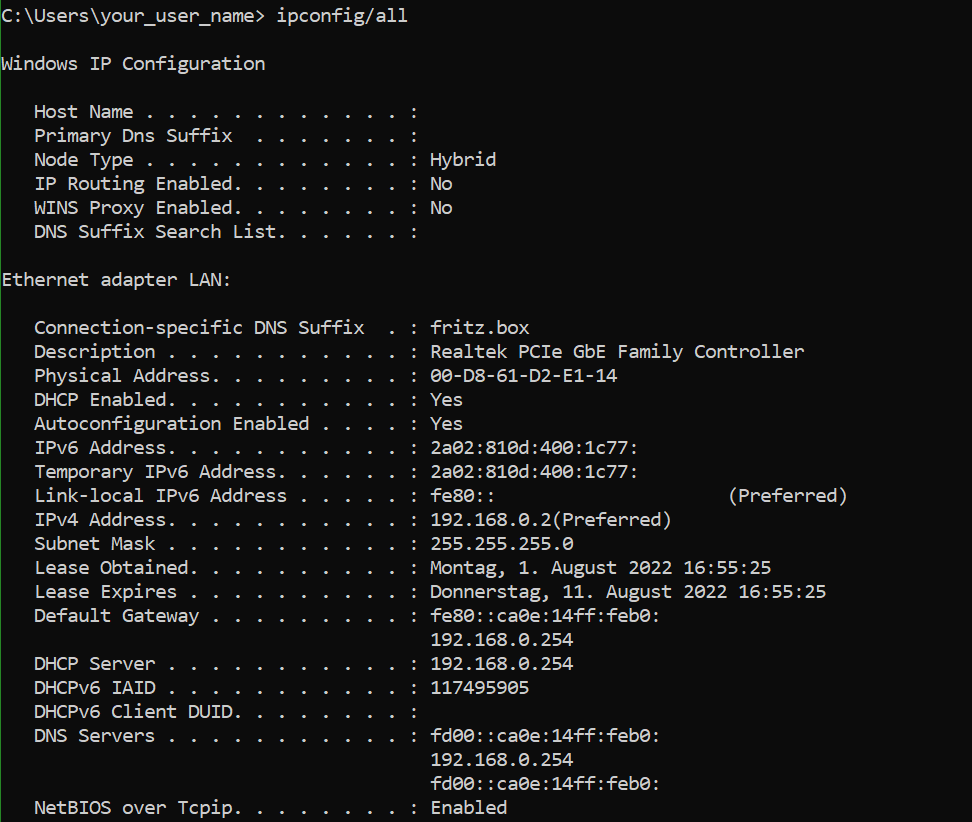
If there is no block with information like DNS-Server . . . . . . . . . . . : […], then you simply got no DNS server information provided or set. You may have to re-check the DNS configuration of your network card (see section My Little Island (Wrong IP Configuration)). If you do not administrate your own network yourself, you might want to get help by the people doing it for you. Usually your router will set itself as a DNS and just use the one provided by your ISP.
If you do find entries here, redo the step nslookup www.google.de DNS address with the given DNS addresses. This can give you additional information on which DNS servers are acting up. If this is the case, you might want to (at least temporarily) set another DNS server on your clients or on your router (see section My Little Island (Wrong IP Configuration) on the proper menu). Google's 8.8.8.8 and 2001:4860:4860::8888 are a good start (you can also use them for the nslookup command, to see, if the domain name actually exists). But if you prefer another DNS provider, you may of course use another one.
Just be aware: Resolving domain names is a sensitive thing. Anyone who runs a DNS server will know which domains you try to connect to (as usually this is the first step before connecting to a network resource, getting the IP address of its domain). This allows the server maintainer to monitor your requests. Also a DNS may manipulate you to go to sites, that are actually not what you intended to reach by giving you (purposely) wrong IPs. Worst case scenario: You end up on a hacking site that looks like the destination you wanted to end up, but in fact tries to steal login credentials or attempt other kinds of attacks. As there is no means for your computer to guess, which IPs are actually correct (that's what the DNS is for to begin with…), you have to be able to trust the DNS you are using. So only use trustworthy DNS servers.
Am I Listening to Myself? IP Stack Damaged
So not even your own router does answer, you get no IP and it does not seem to be the hardware. Maybe there's something more fundamentally wrong with your computer's network configuration.
There are two to three commands you can try right away, that should always work, regardless if you are connected to any network, or not. Enter one or both of the following commands there:
ping 127.0.0.1
and/or
ping ::1
You might also try:
ping localhost
This pings your own computer. All three addresses given after the ping point to it. The first one is for IPv4, the second one for IPv6. The third one uses the computer name localhost, which is also always the own computer.
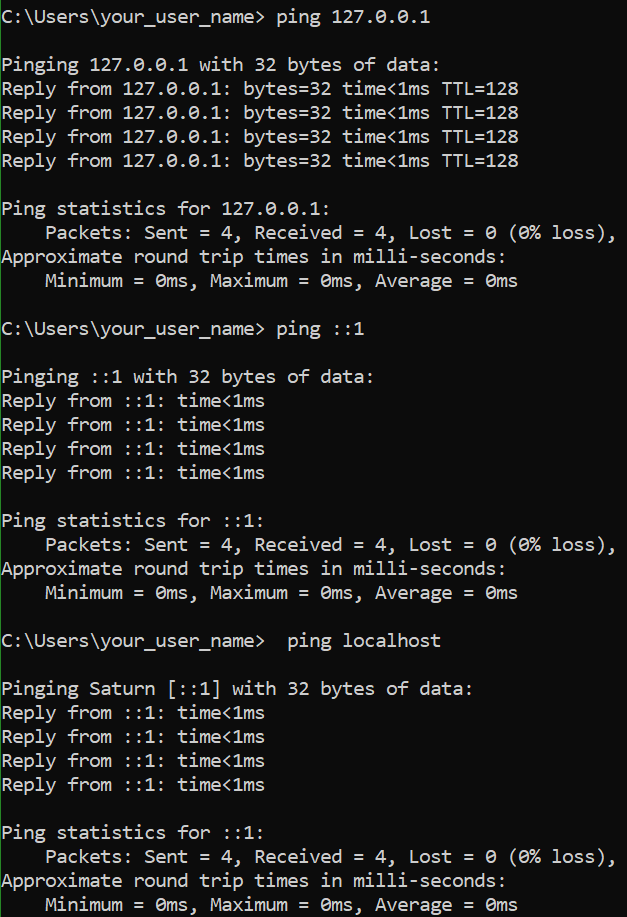
If all three of these fail (no answers received or some error messages appear), then something is very wrong on your computer. It means the IP stack used by your operating system is messed up, as your own computer should always be reachable by itself. It is a rare instance, that this happens. If it does, you will not be able to communicate with anyone else, not on your LAN, not on the Internet. You would have to fix that problem first (e.g. re-installing your network card drivers, using your OS' recovery mechanism or let someone with a deeper understanding have a look at it).
If your computer does answer to itself, then the computer is (usually) just fine. So it's either the router, that does not answer, or you still have a configuration problem of your IP settings. It may also be possible, that you have to configure your IP connections manually. But that usually is done by someone managing your network. So you will have to refer to that person.
DNS Resolves, Still no Luck
There is still one other direction this can go. You can open www.google.com just fine, but other hosts IPs are simply not usable. It's not the DNS server, it resolves just fine. As you ruled out that others have the same issue (first step), this problem may lie in a firewall or proxy server or maybe a parental control put in place, that prevents you from reaching specific hosts on the internet. Usually there is not much you can do about that, unless you administrate that kind of infrastructure yourself. (But then again, you would not have come here for solutions on your problem in the first place…) If this is actually somehow malfunctioning (you don't see any reason why this specific service or page is being blocked for you), try and contact your network administrator or ISP about the issue.
Router Accessible but Still no Internet Connection
So your router responds and the web interface is accessible, but the internet connection still refuses to work. This is usually a problem of your ISP. You may have to live with it, until they fix it. If it does not go away, even after a few hours, try contacting your ISP on the problem. Usually it is nothing you can influence. Worst case scenario: The wiring of your home or of your carrier is defective, which requires a technician to fix the problem. Or the Router is damaged, and needs to be replaced.
[ Troubleshooting ] [ Games Database ]